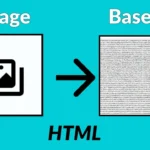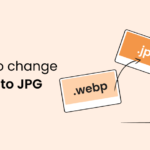Converting JPG to PNG: JPG and PNG are two of the most widely used image formats, each with unique qualities. JPG (or JPEG) is a compressed image format ideal for photographs and detailed images due to its small file size and decent quality. PNG, on the other hand, supports lossless compression, allowing for high-quality images and transparency, making it ideal for logos, icons, and web graphics.
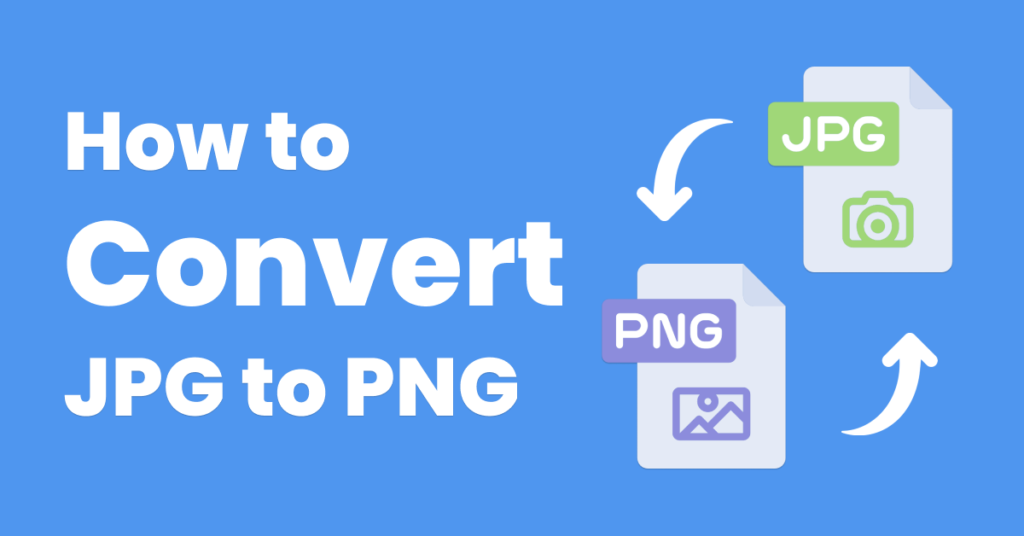
If you want to convert JPG files to PNG, you’ll find several methods here, including online tools, image editing software, and programming solutions. Each method is tailored to different needs, so you can choose one that best fits your requirements.
Table of Contents
Why Convert JPG to PNG?
There are several reasons to convert JPG files to PNG:
- Transparency Support: PNG files support transparent backgrounds, which is essential for logos or icons placed on different backgrounds.
- Lossless Compression: Unlike JPG, which compresses data, PNG images use lossless compression, preserving image quality even after multiple edits.
- Better for Graphics: PNG is generally better suited for images with large areas of solid color, like text, logos, and simple graphics.
However, it’s worth noting that PNG files tend to have larger file sizes compared to JPGs, especially with high-resolution images.
Methods for Converting JPG to PNG
1. Online Conversion Tools
Online converters are easy and convenient, especially if you have a few files to convert. Popular online tools include:
- ConverterHub.in: Converts between many file types, including JPG to PNG, with a simple upload and download interface.
- Online-Convert: Allows users to adjust PNG settings, like resizing or optimizing for web.
- Image Online.co: A straightforward tool for JPG to PNG conversion with a fast, user-friendly interface.
Steps:
- Visit an online converter website.
- Upload the JPG file(s) you want to convert.
- Choose PNG as the output format.
- Click “Convert” and download the resulting PNG file.
Pros:
- Easy to use and accessible on any device with internet.
- No software installation required.
Cons:
- Privacy concerns (files are uploaded to a server).
- Not ideal for large batches of images.
2. Image Editing Software
Image editing software such as Adobe Photoshop, GIMP, or Paint.NET provides more control over the conversion and allows editing before saving as PNG.
Steps:
- Open the JPG image in your chosen software.
- Make any adjustments needed (e.g., cropping, resizing).
- Go to “File” > “Save As” or “Export As.”
- Select PNG as the output format and save.
Pros:
- Offers editing capabilities.
- Saves files locally, ensuring privacy.
- Great for high-quality conversions and control over output settings.
Cons:
- Requires software installation.
- Some tools may have a learning curve for beginners.
3. Dedicated File Conversion Software
Dedicated file conversion software like XnConvert or IrfanView supports batch processing, making it easier to convert multiple files at once.
Steps:
- Open the software and add the JPG files you want to convert.
- Choose PNG as the output format.
- Set output options as needed (e.g., image size, color depth).
- Click “Convert” to save the files as PNG.
Pros:
- Ideal for batch processing.
- Privacy preserved, as files remain on your local system.
- Often supports many formats and customization options.
Cons:
- Requires installation.
- May require a little setup time for batch processing.
4. Command-Line Tools
For users comfortable with the command line, tools like ImageMagick offer a powerful way to convert images to PNG.
Example Command:
bashCopy codeconvert input.jpg output.png
Pros:
- Highly customizable.
- Ideal for batch processing and automation.
- Great for users who are familiar with scripting.
Cons:
- Requires command-line knowledge.
- Not as beginner-friendly.
5. Using Python
Python has libraries like Pillow that make it easy to convert JPG files to PNG. This method is great for automating conversions in a script or handling multiple images.
Python Code Example:
pythonCopy codefrom PIL import Image
def jpg_to_png(jpg_path, png_path):
with Image.open(jpg_path) as img:
img.save(png_path, "PNG")
# Usage: Convert an image
jpg_to_png("input.jpg", "output.png")
Pros:
- Ideal for batch processing in automation scripts.
- Flexible, with options for editing images programmatically.
Cons:
- Requires Python setup and basic programming knowledge.
- Useful mainly for developers or advanced users.
Tips for Effective JPG to PNG Conversion
- Transparency: Remember that if your JPG has a solid color background, it won’t become transparent automatically when saved as a PNG. You’ll need to remove the background manually using an image editor.
- File Size: Be mindful that PNG files are often larger than JPGs, which can impact page load times if you’re using them on a website.
- Image Quality: PNG is better suited for images with text, graphics, or icons, while JPG is more efficient for photos with complex color gradients.
Conclusion
Converting JPG to PNG is a simple process that can be done through various methods, from online tools and image editors to command-line utilities and Python scripts. Whether you need a quick single conversion or are looking to batch-process many images, you now have multiple methods at your disposal. Just keep in mind the intended use of your PNGs to ensure you maintain quality without adding unnecessary file size.