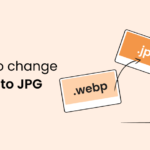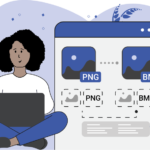Converting PNG to GIF: PNG and GIF are both popular image formats, but each has unique strengths. PNG is widely used for images requiring transparency and high-quality, lossless compression. GIF, on the other hand, supports animation and limited color palettes, making it ideal for simple animations and small-sized graphics.
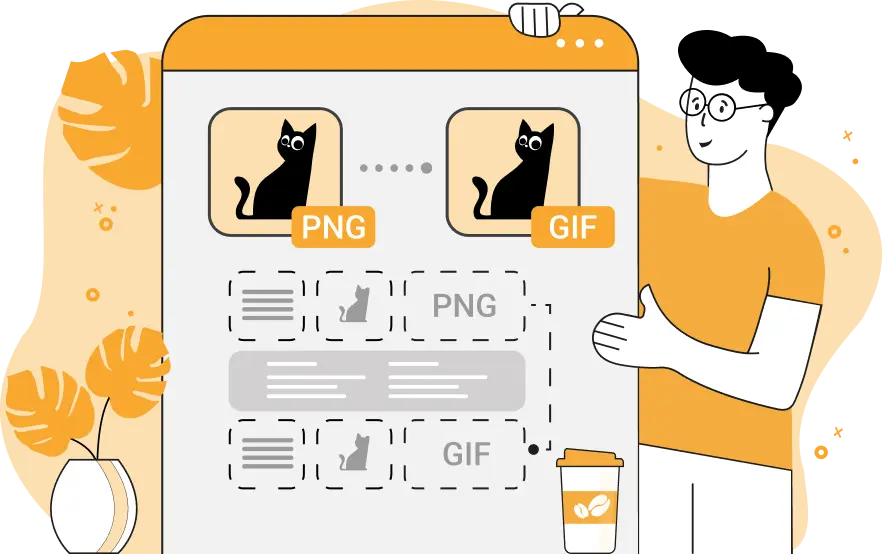
Here’s a guide on how to convert PNG files to GIF format, covering several methods, from online tools and desktop software to coding solutions.
Table of Contents
Why Convert PNG to GIF?
There are a few key reasons to convert PNG images to GIF:
- Animation Support: GIFs allow for simple animations, unlike static PNG images. Converting multiple PNG frames into a single GIF can create an animated sequence.
- Web Compatibility: GIFs are widely compatible with web platforms and social media.
- File Size: GIFs often have smaller file sizes due to their limited color palette (up to 256 colors), making them more suitable for simple graphics or icons.
However, be aware that GIFs have some limitations:
- Lower Quality: GIFs only support 8-bit color (256 colors), leading to lower image quality than PNG for detailed images.
- No True Transparency: While GIFs support transparency, they don’t have the alpha channel support that PNG does. This means transparency in GIFs can look rough around the edges.
Methods for Converting PNG to GIF
1. Using Online Converters
Online tools are quick and convenient, especially if you’re working with a few PNG files or creating an animated GIF from multiple frames. Popular online tools include:
- EZGIF: Specializes in GIF creation and editing, offering options for converting static or animated PNGs to GIFs.
- ConverterHub.in: Supports simple conversion between formats, including PNG to GIF.
- Online-Convert: Allows for conversion with various customization options.
Steps:
- Go to an online converter website.
- Upload your PNG file(s).
- Select GIF as the output format.
- Download the resulting GIF file.
Pros:
- Simple and accessible on any device.
- No software installation required.
- Great for single images or simple animations.
Cons:
- Privacy concerns (files are uploaded to a server).
- Limited options for batch processing or high-quality settings.
2. Image Editing Software
Software like Adobe Photoshop, GIMP, or Paint.NET allows you to convert PNG files to GIFs with more control over the final output. They also offer features for creating animated GIFs from multiple PNG frames.
Steps for Converting a Single Image:
- Open the PNG file in your software.
- Go to “File” > “Save As” or “Export” and select GIF as the output format.
- Save the file with your desired settings.
Steps for Creating an Animated GIF from Multiple PNGs:
- Import each PNG file as a separate layer (in Photoshop) or open as an image sequence (in GIMP).
- Arrange the frames in the order you want for the animation.
- Adjust the frame delay (time each frame appears).
- Export or save the sequence as a GIF.
Pros:
- High level of customization for single and animated GIFs.
- Files remain private on your device.
- Editing tools to adjust color, transparency, and animation settings.
Cons:
- Requires software installation.
- Can be complex for beginners, especially for animations.
3. Using Dedicated File Conversion Software
Software like XnConvert or IrfanView supports batch conversion and is useful if you have many PNGs to convert to GIFs.
Steps:
- Load the PNG files in the software.
- Select GIF as the output format.
- Customize settings like color palette and transparency if needed.
- Click “Convert” to process and save the files as GIFs.
Pros:
- Great for batch processing.
- Files stay on your device for enhanced privacy.
- Easy to use and configure for single or multiple images.
Cons:
- Requires installation.
- Limited editing tools compared to advanced software like Photoshop.
4. Command-Line Tools
If you’re familiar with command-line tools, you can use ImageMagick to convert PNG files to GIF, especially for batch processing or animation creation.
Example Commands: To convert a single PNG to GIF:
bashCopy codeconvert image.png image.gif
To create an animated GIF from multiple PNGs:
bashCopy codeconvert -delay 20 -loop 0 frame1.png frame2.png frame3.png animated.gif
The -delay option controls the frame rate, and -loop 0 makes the animation loop infinitely.
Pros:
- Ideal for batch processing and automation.
- Lightweight and customizable.
- Great for advanced users comfortable with the command line.
Cons:
- Requires command-line knowledge.
- Limited to users who are comfortable with scripting.
5. Using Python
Python’s Pillow and imageio libraries make it possible to convert PNG to GIF programmatically. This method is ideal for automating conversions or creating GIF animations from multiple PNGs.
Python Code for a Single PNG to GIF Conversion:
pythonCopy codefrom PIL import Image
def png_to_gif(png_path, gif_path):
with Image.open(png_path) as img:
img = img.convert("P", palette=Image.ADAPTIVE) # Convert to GIF-compatible palette
img.save(gif_path, "GIF")
# Usage: Convert a single PNG image
png_to_gif("image.png", "image.gif")
Python Code for Creating an Animated GIF from Multiple PNGs:
pythonCopy codeimport imageio
def create_gif_from_pngs(png_files, gif_path, duration=0.5):
images = [imageio.imread(png) for png in png_files]
imageio.mimsave(gif_path, images, duration=duration)
# Usage: Create an animated GIF from a list of PNG files
create_gif_from_pngs(["frame1.png", "frame2.png", "frame3.png"], "animated.gif", duration=0.2)
Pros:
- Great for automation and batch processing.
- Flexible, with options to customize animations and settings.
- Ideal for developers or advanced users.
Cons:
- Requires Python installation and some coding knowledge.
- Mainly useful for those familiar with programming.
Tips for PNG to GIF Conversion
- Color Limitations: GIF’s 256-color limit may affect image quality. Use software that allows color palette optimization for better results.
- Animation Timing: When creating animated GIFs, experiment with the frame delay to achieve the desired animation speed.
- Transparency: Be mindful that GIF transparency differs from PNG. GIF transparency is binary (fully transparent or opaque), so edges may appear rough if the image has a complex outline.
Conclusion
Converting PNG to GIF is straightforward with the right tools. Whether you’re working with single images or creating animations, the methods outlined here provide various levels of control and ease. Choose the one that best fits your needs, from simple online converters to advanced coding solutions, to produce high-quality GIFs suited for web use or social media.