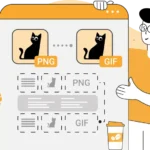Converting PNG to BMP: PNG and BMP are two common image formats, but they serve different purposes. PNG (Portable Network Graphics) is known for its lossless compression and transparency support, making it ideal for web graphics and designs. BMP (Bitmap) is an uncompressed format primarily used for raw image data, often in older or specialized applications that require high fidelity and wide compatibility with various systems.
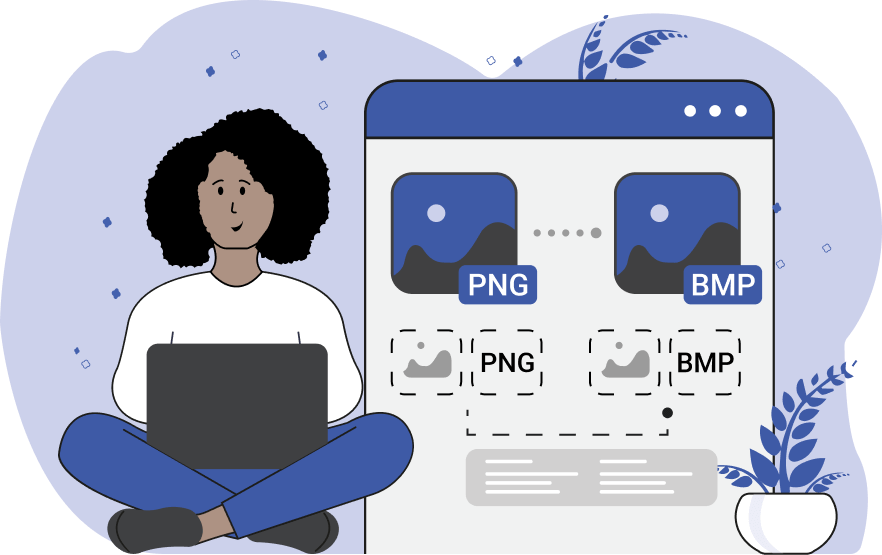
If you need to convert PNG to BMP, this guide outlines several methods, from online tools to advanced software and programming options.
Table of Contents
Why Convert PNG to BMP?
Here are some reasons why you might want to convert PNG files to BMP:
- High Fidelity: BMP files store raw image data, preserving every pixel without compression artifacts.
- Compatibility: BMP is widely compatible with legacy systems, older software, and devices that don’t support newer formats like PNG.
- Editing Needs: Some specialized image editing or analysis tools work better with BMP files due to their simple structure.
However, BMP files are significantly larger than PNG files since they are uncompressed, which may be a drawback for storage or sharing.
Methods for Converting PNG to BMP
1. Using Online Conversion Tools
Online tools provide an easy way to convert PNG files to BMP without installing software. Popular platforms include:
- ConverterHub.in: A user-friendly tool that supports PNG to BMP conversion.
- Online-Convert: Offers simple conversion with options to customize output parameters.
- AnyConv: Allows quick file format conversion for various image formats.
Steps:
- Visit the converter’s website.
- Upload your PNG file(s).
- Choose BMP as the output format.
- Click “Convert” and download the resulting BMP file.
Pros:
- Simple and accessible on any device.
- No installation required.
- Useful for occasional conversions.
Cons:
- Files are uploaded to a server, which may raise privacy concerns.
- Limited options for batch processing.
2. Using Image Editing Software
Software like Adobe Photoshop, GIMP, or Paint.NET can handle PNG to BMP conversion with added control over the output.
Steps:
- Open the PNG file in your chosen software.
- Go to “File” > “Save As” or “Export As.”
- Choose BMP as the output format.
- Save the file with the desired settings.
Pros:
- Offers editing options before conversion.
- Files remain private on your system.
- High-quality output with control over settings.
Cons:
- Requires installation and learning basic software features.
- Not ideal for batch processing multiple files.
3. Dedicated Conversion Software
Programs like XnConvert or IrfanView are excellent for batch processing and support a wide range of formats, including PNG to BMP.
Steps:
- Open the software and import the PNG file(s).
- Select BMP as the output format.
- Customize settings like resolution or color depth if needed.
- Start the conversion process.
Pros:
- Efficient for batch conversions.
- Files stay local, ensuring privacy.
- Advanced options like resizing and color adjustments.
Cons:
- Requires installation.
- Limited editing capabilities compared to advanced image editors.
4. Using Command-Line Tools
Command-line tools like ImageMagick are great for advanced users or automation tasks.
Command Example:
To convert a PNG file to BMP:
bashCopy codeconvert image.png image.bmp
Pros:
- Lightweight and fast.
- Excellent for batch processing and scripting.
- High flexibility for customizing output.
Cons:
- Requires command-line knowledge.
- Less user-friendly for beginners.
5. Using Python
For developers or those who prefer programmatic solutions, Python’s Pillow library offers a straightforward way to convert PNG to BMP.
Python Code Example:
pythonCopy codefrom PIL import Image
def png_to_bmp(png_path, bmp_path):
with Image.open(png_path) as img:
img.save(bmp_path, "BMP")
# Usage
png_to_bmp("image.png", "image.bmp")
Pros:
- Ideal for automation and batch processing.
- Flexible for additional image manipulations.
- Files stay local, ensuring privacy.
Cons:
- Requires Python installation and basic programming knowledge.
- Suitable mainly for developers or advanced users.
Tips for PNG to BMP Conversion
- File Size: Be prepared for larger file sizes when converting to BMP, as it does not use compression.
- Color Depth: BMP supports various color depths (1-bit, 4-bit, 8-bit, 24-bit). Adjust settings if needed for specific applications.
- Batch Processing: For multiple files, tools like XnConvert or scripting with Python can save time and effort.
Conclusion
Converting PNG to BMP is straightforward, with various tools and methods available to suit different needs. Whether you prefer the simplicity of online converters, the control offered by image editing software, or the automation of scripting, you can easily make the switch from PNG to BMP. Select the method that best fits your requirements, and enjoy seamless compatibility and high-quality output with BMP files.