In this article, we’ll show you how to turn on the Developer Option on your Samsung Galaxy Watch 6. This secret setting opens up a lot of cool features and ways to make your smartwatch your own. You can make it truly special.
Unlocking Hidden Features with Developer Options
The Samsung Galaxy Watch 6 has cool settings and features hidden in Developer Options. This secret menu lets Samsung smartwatch users control and customize their device more. It helps them use their device to the fullest.
Understanding Developer Options
The Developer Options on the Samsung Galaxy Watch 6 are special settings for advanced users. They let users change system settings, try new features, and make their smartwatch run better.
Benefits of Enabling Developer Options
- Customize the system UI and adjust various visual elements to personalize the look and feel of your Samsung Galaxy Watch 6.
- Unlock hidden features and experimental functionalities that are not available through the standard user interface.
- Optimize the performance of your smartwatch by adjusting settings and enabling developer-oriented tools.
- Gain a deeper understanding of the Samsung Galaxy Watch 6 and its capabilities, empowering you to make the most of your smartwatch customization experience.
Exploring Developer Options on your Samsung Galaxy Watch 6 opens up a world of hidden features. It lets you customize your smartwatch to its fullest potential. Use your developer options to make your wearable experience better.
How to Enable Developer Option on Samsung Galaxy Watch 6
Unlock your Samsung Galaxy Watch 6’s full power by enabling Developer Option. This guide will show you how. You’ll get to use advanced features and make your smartwatch your own.
- On your Samsung Galaxy Watch 6, go to the Settings app.
- Scroll down and tap on the About section.
- Find the Software version and tap it many times (about 7-10) until Developer option shows up.
- After enabling Developer Option, a new menu item in Settings will appear: Developer options.
Now that Developer Option is unlocked, you can explore many advanced settings. You can tweak the system UI and boost performance. The options are endless. Let’s look at these features more in the next section.

“Unlocking the Developer Option on your Samsung Galaxy Watch 6 is the first step to unleashing its full potential. Explore the hidden settings and customize your smartwatch like never before.”
Exploring Advanced Settings and Customizations
Enabling Developer Options on your Samsung Galaxy Watch 6 opens up a lot. You can tweak your watch’s performance and battery life. Plus, you can make the system UI your own.
Customizing System UI
In the Developer Options, you can change many things on your watch. You can adjust animation scales and font sizes. This lets you make your watch look and feel just right for you.
Optimizing Performance
Developer Options also help make your watch run better. You can tweak settings to make it faster and use less battery. This ensures your watch works its best.
| Feature | Description | Impact |
|---|---|---|
| Animation Scale | Adjust the speed and smoothness of system animations | Enhances responsiveness and battery life |
| Background Processes | Manage the number of active background apps and services | Improves overall system performance and battery efficiency |
| Developer Mode | Unlock advanced debugging and testing tools | Empowers developers and enthusiasts to explore deeper system functionalities |
Using these advanced settings, you can make your Samsung Galaxy Watch 6 amazing. Dive into Developer Options and make your watch your own.
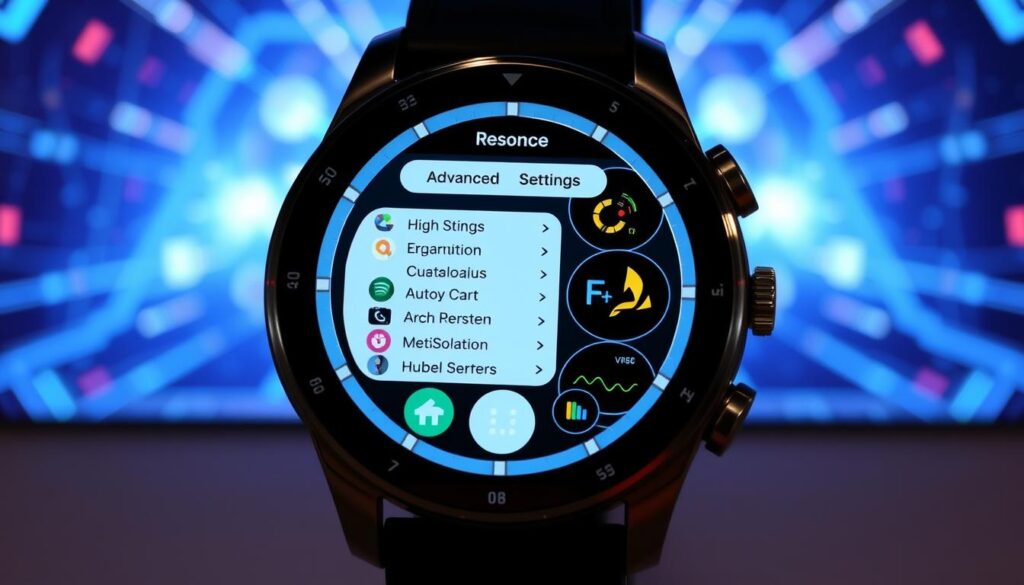
Conclusion
By enabling the Developer Option on your Samsung Galaxy Watch 6, you unlock many advanced features. This guide shows you how to access these hidden settings. You can now explore your smartwatch’s full potential.
Using the Developer Options, you can make your Samsung Galaxy Watch 6 your own. You can change the system UI and improve performance. These settings let you customize your smartwatch in many ways.
If you love tech or just want to get more from your Samsung Galaxy Watch 6, this is key. Enable the Developer Option to unlock new features. It’s a great way to customize your smartwatch even more.
FAQ
What is the Developer Option on the Samsung Galaxy Watch 6?
The Developer Option on the Samsung Galaxy Watch 6 is a secret setting. It lets you access advanced features and customize your smartwatch.
What are the benefits of enabling the Developer Option?
Turning on the Developer Option on the Samsung Galaxy Watch 6 has many benefits. You can tweak system settings, boost performance, and try out experimental features. These are not available in the regular user interface.
How can I enable the Developer Option on my Samsung Galaxy Watch 6?
We’ll show you how to turn on the Developer Option on your Samsung Galaxy Watch 6. This lets you unlock hidden settings and get the most out of your smartwatch.
What kind of advanced settings and customizations can I access with the Developer Option?
With the Developer Option on, you get access to many advanced settings and customizations. You can change the system UI, adjust performance, and unlock special features. This makes your smartwatch experience more personal.
Can I optimize the performance of my Samsung Galaxy Watch 6 using the Developer Option?
Yes, enabling the Developer Option helps improve your Samsung Galaxy Watch 6’s performance. You can tweak settings like animation scales and background processes. This boosts battery life, makes it more responsive, and enhances overall efficiency.


