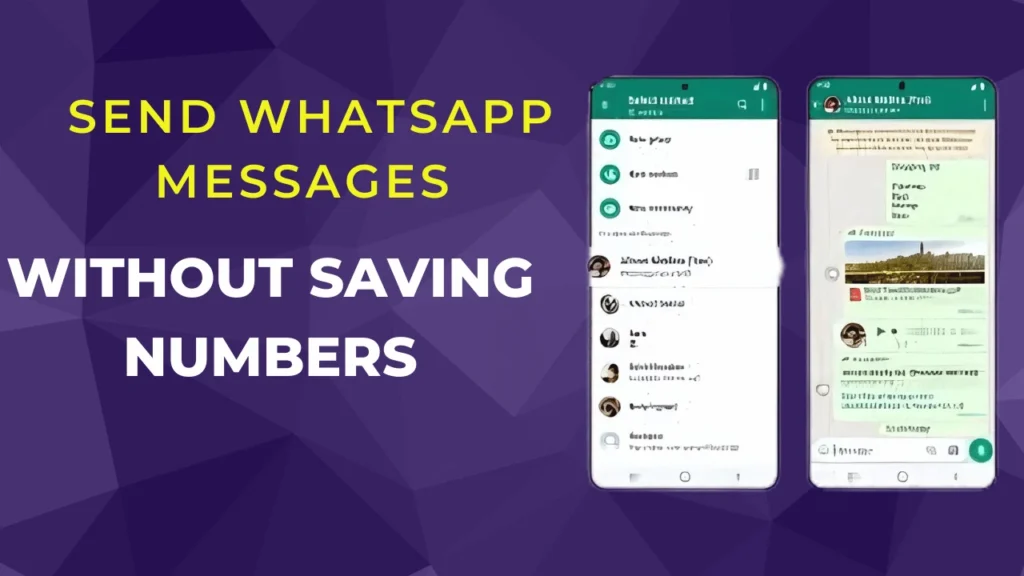Send WhatsApp Messages Without Saving Numbers : WhatsApp has become an indispensable part of our digital lives, serving as the primary messaging app for millions worldwide. Whether it’s sharing text messages, photos, videos, or documents, WhatsApp offers a seamless experience. However, a common challenge arises when you need to send a message to someone without saving their number. Typically, WhatsApp only allows communication with contacts saved on your phone. But what if you could bypass this restriction? In this guide, we’ll explore five effective methods to send WhatsApp messages without saving the recipient’s number.
Method 1: Use WhatsApp Application Features
Step 1 – Start by opening the WhatsApp application on your Android or iOS device. This method is straightforward and takes advantage of a little-known feature within the app itself.
Step 2 – Copy the mobile number you wish to message. You can find this number in your call logs, a text message, or any other place where contact information may appear.
Step 3 – Tap the New Chat button at the bottom of the screen, which typically appears as a chat bubble icon. Then, find your name under the list labeled WhatsApp Contacts.
Step 4 – Paste the copied mobile number into the text box, enter your message, and click Send. This step ensures that the number is ready for a quick message without needing to save it.
Step 5 – Now, tap on the mobile number. If the person is registered on WhatsApp, an option titled Chat with will appear. Tap on it, and you’ll be able to send your message without adding the number to your contact list.
Method 2: Create a Link Using a Browser
Creating a link is another effective way to send WhatsApp messages without saving the number. This method allows for quick messaging directly through a browser.
Step 1 – Open your preferred browser on your mobile device or desktop. This could be Chrome, Safari, Firefox, or any other browser you regularly use.
Step 2 – Copy and paste the following link into the address bar: `https://api.whatsapp.com/send?phone=xxxxxxxxxx`. Be sure to replace xxxxxxxxxx with the mobile number you wish to contact. Don’t forget to include the country code. For example, if the number is 9876543210, your link should look like this: `http://wa.me/919876543210`.
Step 3 – After entering the link, press enter to open it. You’ll be redirected to a page with the option Continue to Chat.
Step 4 – Click on Continue to Chat, and the person’s WhatsApp chat window will open, allowing you to send a message without saving their number. This method is particularly useful for quick, one-time communications.
Method 3: Utilize the Truecaller App
Truecaller is a popular app known for identifying unknown numbers, but it also includes a handy feature for WhatsApp messaging.
Step 1 – Launch the Truecaller application on your Android or iOS device. Ensure that Truecaller is up-to-date to access all its features.
Step 2 – Search for the mobile number you want to message within the Truecaller app. Once found, scroll through the contact information until you spot the WhatsApp icon.
Step 3 – Tap on the WhatsApp icon. This action will open the WhatsApp chat window directly, allowing you to send a message to the number without needing to save it first. Truecaller thus facilitates direct communication while maintaining a clean contact list.
Method 4: Command Google Assistant
Google Assistant can be a powerful tool for sending WhatsApp messages without saving numbers. This method involves using voice commands for hands-free messaging.
Step 1 – Activate Google Assistant on your smartphone. This can usually be done by saying “Hey Google” or by pressing the Assistant button on your device.
Step 2 – Instruct Google Assistant with the phrase “send a WhatsApp to” followed by the full mobile number, including the country code. For example, say, “send a WhatsApp to +919876543210”.
Step 3 – Google Assistant will prompt you to dictate the message you wish to send. Clearly articulate the text for accuracy.
Step 4 – Once you’ve finished dictating, Google Assistant will confirm and send the WhatsApp message automatically to the specified number. This method is excellent for multitasking or when you’re on the go.
Method 5: Engage Apple Siri Shortcut
For iPhone users, Siri Shortcuts offer a practical solution to send WhatsApp messages without saving contacts.
Step 1 – Start by opening the Siri Shortcuts app on your iPhone. If you don’t have it, download it from the App Store.
Step 2 – Navigate to Settings, select Shortcuts, and enable Allow Untrusted Shortcuts to gain access to a broader range of functionalities.
Step 3 – Download the WhatsApp to Non-Contact shortcut. You can find it through a quick browser search or by clicking on a direct link if provided.
Step 4 – Once downloaded, click on the Get Shortcut button and add it to your shortcuts by selecting Add Untrusted Shortcut.
Step 5 – Open the Shortcuts app again, locate the WhatsApp to Non-Contact shortcut, and tap on it to activate. Alternatively, you can add it to your Home screen for easy access.
Step 6 – When prompted, enter the mobile number you wish to contact. You’ll be directed to WhatsApp’s new chat window, where you can send a message without saving the number.
These five methods provide efficient ways to send WhatsApp messages without the prerequisite of saving a contact. Each technique caters to different preferences and device capabilities, offering flexibility and convenience in communication.
Conclusion
Sending WhatsApp messages without saving contacts can significantly streamline your communication process. Whether using WhatsApp’s built-in features, a web link, Truecaller, Google Assistant, or Siri Shortcuts, these methods ensure you can efficiently message non-contacts.
By applying these techniques, you maintain a tidy contact list while enjoying seamless messaging experiences. Explore these options to find the one that best fits your needs and optimize how you use WhatsApp daily.
For further exploration into WhatsApp’s versatile features or other tech-related inquiries, consider reaching out to digital communities or tech blogs for additional resources.