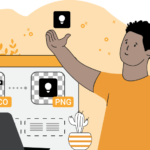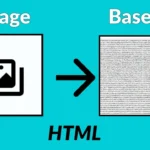ICO Converter: ICO files, or icon files, are an essential format in Windows environments, used primarily for icons that represent files, applications, or folders. The ICO format supports multiple resolutions and color depths within a single file, allowing an icon to look sharp and appropriate at various sizes, from small taskbar icons to larger desktop icons.
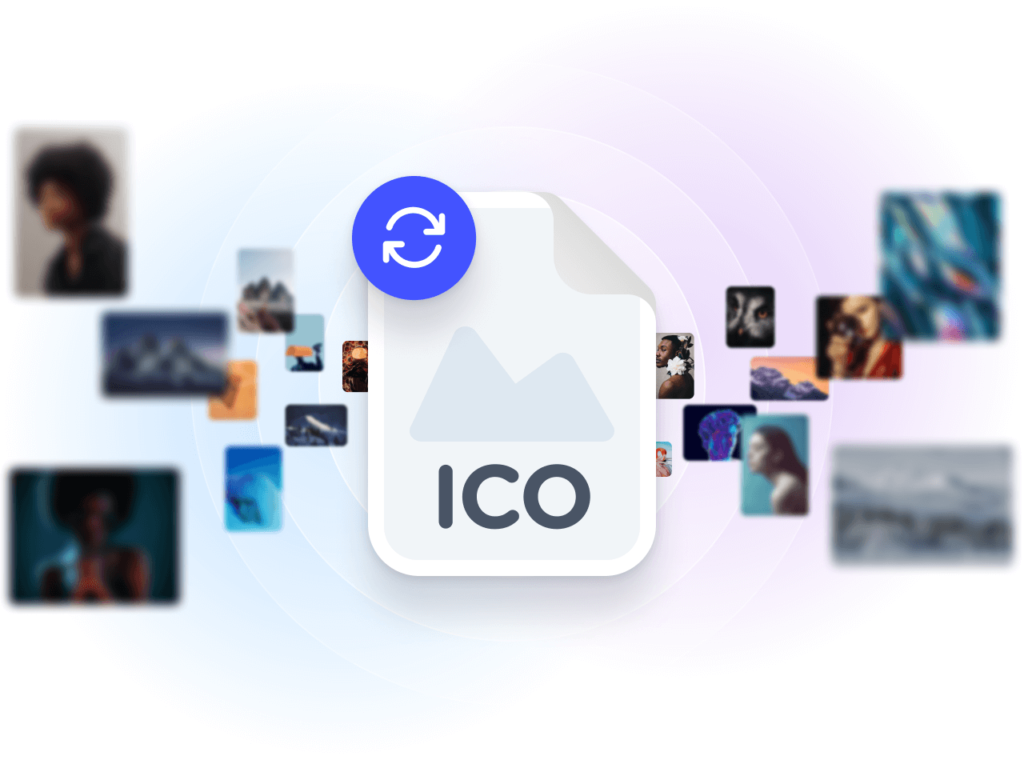
If you’re looking to convert images to ICO format, here’s a comprehensive guide covering why you’d want to perform this conversion, various methods for doing so, and step-by-step instructions to help you get the best results.
Table of Contents
Why Convert to ICO Format?
The ICO format has specific advantages for certain applications, especially in Windows environments:
- Multiple Resolutions: ICO files can contain multiple images of different sizes (16×16, 32×32, 48×48, 256×256, etc.), allowing the icon to look clear at any size.
- Compatibility: Many software applications, especially those on Windows, require icons in ICO format for proper display and functionality.
- Transparency Support: ICO files support transparent backgrounds, allowing for versatile design options when overlaying icons on different background colors.
Methods for Converting Images to ICO
1. Online ICO Converters
Online converters are a quick and convenient way to create ICO files from popular image formats like PNG, JPG, or SVG. They typically offer basic conversion with options to adjust icon sizes.
Popular online converters include:
- ConverterHub.in: Offers multiple icon size options and a simple interface.
- Online-Convert: Allows users to customize the resolution and format of the output file.
- ICO Convert: Specialized for ICO conversions with size options and basic editing tools.
Steps:
- Upload the image file to the website.
- Select ICO as the output format.
- Choose the desired icon sizes or leave it at default.
- Download the converted ICO file.
Pros:
- No software installation required.
- Works on any device with internet access.
- Free options available.
Cons:
- Privacy concerns, as files are uploaded to a server.
- Limited control over advanced customization.
2. Using Image Editing Software
Software like Adobe Photoshop, GIMP, or Paint.NET can convert images to ICO with more customization options. This method is useful if you need to make adjustments before converting.
Steps:
- Open the image in the software.
- Make any necessary edits, like resizing or adding transparency.
- Go to “Save As” or “Export,” select ICO as the file format, and specify sizes.
- Save the file.
Pros:
- High-quality customization options.
- Privacy, as files remain on your device.
- Ideal for editing images before converting.
Cons:
- Requires installation.
- Can be complex for beginners.
3. Dedicated File Conversion Software
File conversion software like XnConvert or IrfanView is ideal if you want to process multiple files at once or need to regularly convert images to ICO.
Steps:
- Open the program and add the images you want to convert.
- Set ICO as the output format and configure the size.
- Convert and save the output files.
Pros:
- Batch processing capabilities.
- Support for a wide range of input formats.
- Often offers additional editing features.
Cons:
- Requires installation.
- Some software may have a learning curve.
4. Command-Line Tools
For users familiar with command-line operations, tools like ImageMagick allow you to convert images to ICO efficiently and can be automated in scripts for large-scale conversions.
Steps:
- Install ImageMagick on your system.
- Open the command prompt or terminal.
- Run a command such as
convert input.png -define icon:auto-resize=64,128,256 output.ico.
Pros:
- Highly customizable.
- Efficient for batch processing.
- Can be integrated into automation workflows.
Cons:
- Requires some technical knowledge.
- Not as user-friendly for beginners.
Key Considerations When Converting to ICO
- Resolution: ICO files often include multiple resolutions (16×16, 32×32, 64×64, etc.) to display correctly at different sizes. Ensure that you select appropriate sizes for your intended use.
- Transparency: If the icon has a transparent background, ensure that it’s preserved during the conversion to maintain the icon’s professional appearance.
- File Size: Including many sizes and color depths within a single ICO file can increase its size. If file size is a concern, limit the icon sizes to only those you need.
Conclusion
Converting images to ICO format is straightforward with the right tools. Online converters are a quick option, while dedicated software and command-line tools provide more customization, especially if you need batch processing or automation. With this guide, you’re now equipped to choose the best conversion method for your needs and create professional icons for Windows applications, web use, or personal projects.