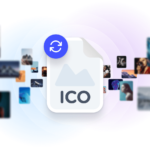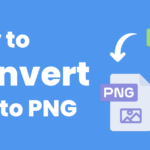Converting Images to Base64: Base64 encoding is a way to represent binary data in an ASCII string format. When applied to images, Base64 encoding is often used to embed image data directly into HTML, CSS, or JSON files without needing a separate image file. This encoding approach is particularly useful for web development, where it can reduce HTTP requests and simplify loading small images.
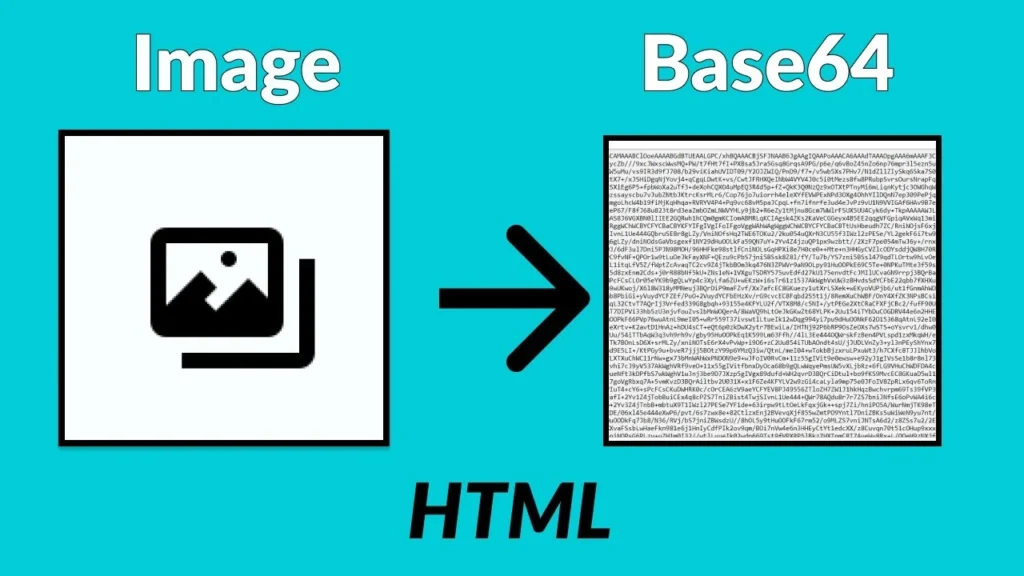
In this guide, you’ll learn about Base64 encoding, when it’s useful, and how to convert images to Base64 using various methods.
Table of Contents
What is Base64 Encoding?
Base64 encoding transforms binary data (like an image file) into a string of ASCII characters. It’s a standard encoding format used in data communication and is often applied in web development to transmit image data or other binary files as plain text. Base64 encoding takes an image and converts it into a series of characters, typically ending with = symbols as padding.
Why Use Base64 for Images?
There are several advantages to converting images to Base64 encoding:
- Reduce HTTP Requests: Embedding images as Base64 data within HTML or CSS allows you to reduce the number of HTTP requests, which can improve page load times for small images.
- Easier Embedding: Embedding a Base64-encoded image directly in HTML or CSS can simplify code, especially for icons, logos, or other small visuals.
- Data Consistency: Base64 strings are less prone to encoding issues during data transfer, making them ideal for embedding images in JSON or XML.
When Not to Use Base64
While Base64 is great for small images, it’s usually not the best option for large images because:
- Increased File Size: Base64-encoded data is roughly 33% larger than the original file.
- Memory Consumption: Embedding large images as Base64 strings can increase memory usage and slow down page rendering.
How to Convert Images to Base64
There are multiple ways to convert images to Base64, depending on your tools and environment. Here are some of the most popular methods:
1. Online Base64 Encoders
Several online tools allow you to upload an image and generate a Base64-encoded string. Some popular options include:
- Base64 Image: This tool offers a simple interface for uploading images and getting Base64-encoded output.
- Online Image to Base64 ConverterHub.in: Allows for quick conversion with download and copy options.
Steps:
- Go to an online Base64 converter website.
- Upload the image you want to convert.
- The tool will display the Base64 string; you can copy or download it as needed.
Pros:
- No software installation required.
- Quick and accessible on any device with an internet connection.
Cons:
- Privacy concerns (files are uploaded to a server).
- Limited for batch conversions.
2. Using JavaScript
JavaScript is a convenient option for converting images to Base64 directly in the browser, particularly useful for web developers. Here’s a simple example using the FileReader API:
JavaScript Code:
javascriptCopy codefunction convertImageToBase64(imageFile) {
const reader = new FileReader();
reader.onloadend = () => {
console.log(reader.result); // This is the Base64 string
};
reader.readAsDataURL(imageFile);
}
// Usage: Pass an image file from an <input type="file"> element
Pros:
- Runs in the browser, so files stay local.
- Great for client-side applications.
Cons:
- Limited to browser environments.
- Requires basic JavaScript knowledge.
3. Using Python
Python is popular for image processing tasks and has libraries like base64 and Pillow that make it easy to convert images to Base64.
Python Code:
pythonCopy codeimport base64
def image_to_base64(image_path):
with open(image_path, "rb") as image_file:
encoded_string = base64.b64encode(image_file.read()).decode('utf-8')
return encoded_string
# Usage: Call the function with the image path
encoded_image = image_to_base64("path/to/image.jpg")
print(encoded_image)
Pros:
- Powerful and flexible, ideal for scripting and batch processing.
- Works offline and keeps files private.
Cons:
- Requires Python installation.
- Slight learning curve for new users.
4. Command-Line Tools (Linux)
Linux users can convert images to Base64 from the command line using base64, a native utility, or xxd for hexadecimal output.
Example:
bashCopy codebase64 image.jpg > image_base64.txt
Pros:
- Quick and efficient, ideal for advanced users.
- Supports automation in scripts.
Cons:
- Not beginner-friendly.
- Requires Linux or MacOS (or WSL on Windows).
5. Using PHP
PHP’s base64_encode function is straightforward and useful for web servers or backend applications that need to encode images dynamically.
PHP Code:
phpCopy codefunction imageToBase64($imagePath) {
$imageData = file_get_contents($imagePath);
return base64_encode($imageData);
}
// Usage: Call the function with the image path
echo imageToBase64("path/to/image.jpg");
Pros:
- Simple and effective for backend applications.
- Integrates easily with web servers.
Cons:
- Limited to server environments.
- Requires PHP installation.
Embedding Base64 in HTML and CSS
After converting an image to Base64, you can embed it directly in HTML or CSS.
HTML Example
You can use the img tag’s src attribute to embed a Base64 image directly:
htmlCopy code<img src="data:image/png;base64,iVBORw0KGgoAAAANSUhEUgAA...">
CSS Example
In CSS, Base64-encoded images are embedded within a background-image:
cssCopy code.background {
background-image: url("data:image/png;base64,iVBORw0KGgoAAAANSUhEUgAA...");
}
Conclusion
Converting images to Base64 is a practical way to embed small images directly in HTML, CSS, or JSON, saving HTTP requests and streamlining web development. Whether you prefer using online tools, programming languages like JavaScript and Python, or command-line utilities, you now have a range of methods to convert images to Base64.