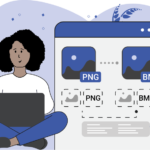Converting JPG to GIF: A Complete Guide JPG and GIF are widely-used image formats, each serving distinct purposes. JPG (or JPEG) is best suited for high-quality, detailed images like photographs due to its support for millions of colors and efficient lossy compression. GIF, on the other hand, is ideal for simple graphics, animations, and images with limited color palettes (up to 256 colors).
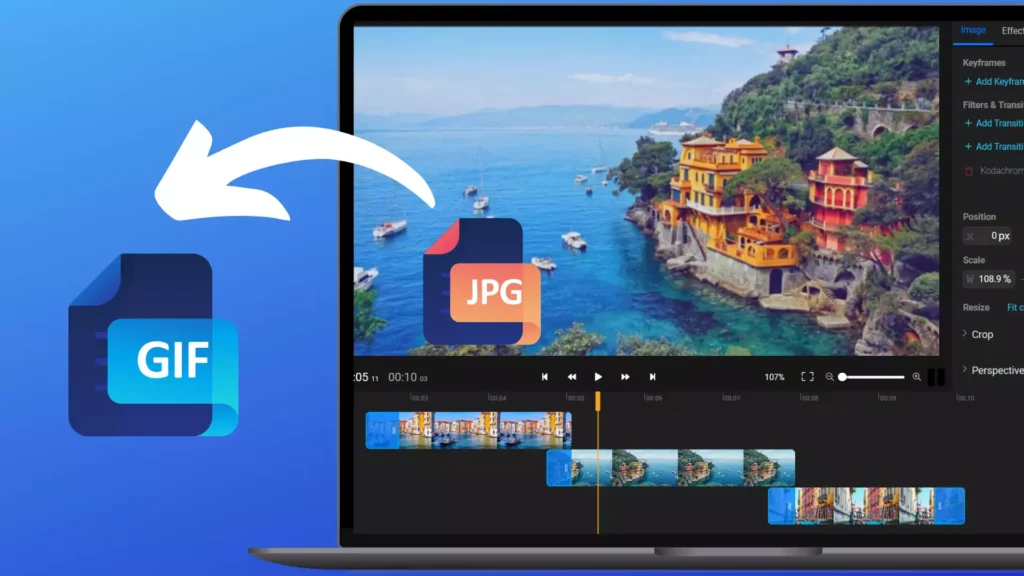
Converting JPG to GIF can be useful for creating simple graphics, web animations, or ensuring compatibility with platforms requiring GIF format. Here’s a step-by-step guide to accomplish this using various tools and methods.
Table of Contents
Why Convert JPG to GIF?
1. Color Palette Restriction
GIF’s limited color palette is suitable for icons, logos, and simple graphics, which may not need the rich color depth of JPG.
2. Animation Support
GIF can store animated sequences, making it useful for converting a series of JPG images into an animated GIF.
3. Web Compatibility
GIF is widely supported across all platforms, including older browsers, making it an excellent choice for online graphics.
Methods for Converting JPG to GIF
1. Using Online Converters
Online tools are convenient for quick conversions without the need to install software. Some popular options include:
- EZGIF: Supports JPG to GIF conversion and allows you to create animations from multiple JPG files.
- ConverterHub.in: A simple, user-friendly platform for single or batch conversions.
- Online-Convert: Offers advanced options, such as resizing and adjusting the color palette.
Steps:
- Visit the online converter’s website.
- Upload your JPG file(s).
- Choose GIF as the output format.
- Download the converted GIF file.
Pros:
- Accessible from any device with internet access.
- No installation required.
- Easy for occasional conversions.
Cons:
- Privacy concerns, as files are uploaded to a server.
- Limited batch processing options.

2. Using Image Editing Software
Software like Adobe Photoshop, GIMP, or Paint.NET offers precise control over the conversion process, including options to edit and optimize images.
Steps for a Single JPG to GIF Conversion:
- Open the JPG file in the software.
- Go to “File” > “Save As” or “Export As.”
- Choose GIF as the output format.
- Adjust color settings, transparency, or resolution if necessary, then save.
Steps for Creating an Animated GIF from Multiple JPGs:
- Import JPG files into separate layers (Photoshop) or frames (GIMP).
- Arrange frames in the desired order.
- Set frame delay (time each frame appears) for the animation.
- Export the sequence as an animated GIF.
Pros:
- High-quality output with full control over settings.
- Supports both static and animated GIF creation.
- Files remain private.
Cons:
- Requires installation and basic familiarity with the software.
- Not ideal for batch processing of many images.
3. Dedicated File Conversion Software
Tools like XnConvert or IrfanView are excellent for converting JPG files to GIF in bulk.
Steps:
- Import JPG files into the software.
- Select GIF as the output format.
- Customize options like color depth or transparency.
- Start the conversion process.
Pros:
- Great for batch processing.
- Easy to use with customizable options.
- Files stay local, enhancing privacy.
Cons:
- Requires installation.
- Limited editing options compared to advanced software.
4. Command-Line Tools
Command-line tools like ImageMagick are powerful for JPG to GIF conversion, especially for batch processing or automation tasks.
Example Commands:
To convert a single JPG to GIF:
bashCopy codeconvert image.jpg image.gif
To create an animated GIF from multiple JPG files:
bashCopy codeconvert -delay 20 -loop 0 image1.jpg image2.jpg image3.jpg animated.gif
The -delay option controls the time between frames, and -loop 0 makes the animation loop infinitely.
Pros:
- Ideal for advanced users and automation.
- Lightweight and efficient.
- Customizable settings for quality and frame rate.
Cons:
- Requires familiarity with command-line interfaces.
- Less intuitive for beginners.
5. Using Python
Python’s Pillow and imageio libraries provide a flexible way to convert JPG to GIF, whether for single images or animations.
Python Code for Converting a Single JPG to GIF:
pythonCopy codefrom PIL import Image
def jpg_to_gif(jpg_path, gif_path):
with Image.open(jpg_path) as img:
img = img.convert("P", palette=Image.ADAPTIVE) # Convert to GIF-compatible palette
img.save(gif_path, "GIF")
# Usage
jpg_to_gif("image.jpg", "image.gif")
Python Code for Creating an Animated GIF from Multiple JPGs:
pythonCopy codeimport imageio
def create_animated_gif(jpg_files, gif_path, duration=0.5):
images = [imageio.imread(jpg) for jpg in jpg_files]
imageio.mimsave(gif_path, images, duration=duration)
# Usage
create_animated_gif(["frame1.jpg", "frame2.jpg", "frame3.jpg"], "animated.gif", duration=0.2)
Pros:
- Ideal for automation and advanced workflows.
- High flexibility and customization.
- Batch processing capabilities.
Cons:
- Requires Python installation and basic programming knowledge.
Tips for JPG to GIF Conversion
- Color Limitation: GIF files are limited to 256 colors. Simplify images or optimize the color palette to maintain quality.
- Transparency: GIF supports binary transparency, unlike JPG. Ensure your design doesn’t require smooth transparency, as GIF edges may appear jagged.
- Animation Timing: If creating animations, experiment with frame delays to achieve smooth playback.
- File Size: GIFs can be large, especially animations. Compress files without sacrificing quality where possible.
Conclusion
Converting JPG to GIF is a straightforward process with various tools catering to different needs. Whether you’re converting a single image, creating an animation, or processing multiple files, this guide offers solutions for everyone—from beginners to advanced users. Choose the method that fits your workflow and enjoy the versatility of GIF format for your projects!