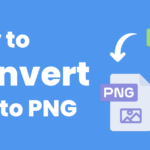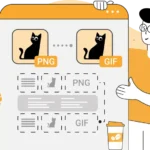Converting WebP to JPG: WebP and JPG are popular image formats, each with its own strengths. WebP, developed by Google, is known for its efficient compression, allowing for smaller file sizes without a major loss in quality. It’s widely used in web development to improve page load times. However, WebP is not universally compatible with all software, especially older browsers or image viewers, making JPG a better choice for compatibility.
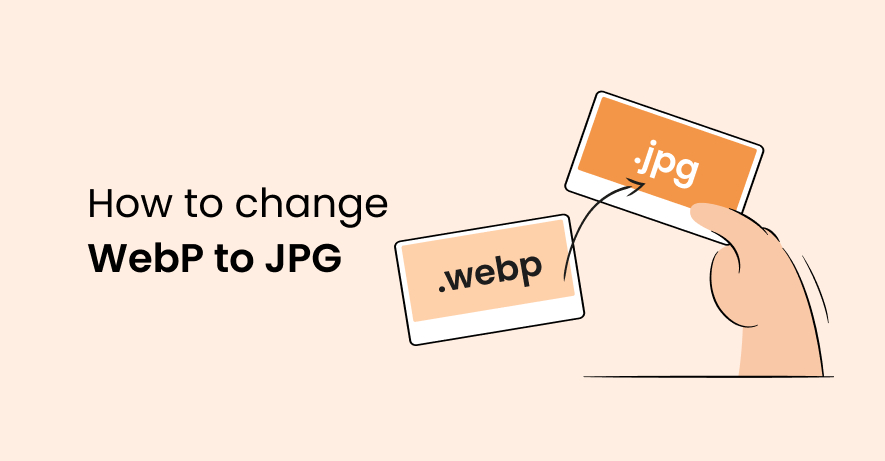
Here’s a guide to help you convert WebP images to the widely-supported JPG format, covering online tools, image editors, and programmatic methods.
Table of Contents
Why Convert WebP to JPG?
There are a few reasons to convert WebP images to JPG:
- Compatibility: JPG files are more universally supported across various software, browsers, and devices compared to WebP.
- Ease of Use: Many older image editors and viewers don’t support WebP, so JPG is often preferred for offline use.
- File Size and Quality Balance: While WebP usually has better compression, JPG provides a balance of file size and quality for images that don’t require maximum detail.
Methods for Converting WebP to JPG
1. Using Online Converters
Online conversion tools are quick and easy, especially for a small number of files. Some popular online converters include:
- ConverterHub.in: Offers WebP to JPG conversion with drag-and-drop simplicity and basic customization options.
- EZGIF: Originally a GIF tool but supports a wide range of image formats, including WebP and JPG.
- CloudConvert: Allows for format conversion and some minor adjustments like resizing or quality settings.
Steps:
- Go to the converter’s website.
- Upload the WebP file.
- Select JPG as the output format.
- Download the converted JPG file.
Pros:
- Simple and user-friendly.
- No software installation needed.
- Works across all platforms.
Cons:
- Privacy concerns, as files are uploaded to a server.
- Limited to one file at a time on most free versions.
2. Using Image Editing Software
Software like Adobe Photoshop, GIMP, or Paint.NET supports WebP format and allows easy conversion to JPG.
Steps:
- Open the WebP file in your image editing software.
- Go to “File” > “Save As” or “Export.”
- Select JPG as the output format.
- Save the file.
Pros:
- High control over the output quality and settings.
- Keeps files private as they remain on your device.
- Allows for editing or adjusting the image before conversion.
Cons:
- Requires software installation.
- Some tools may be complex for new users.
3. Dedicated File Conversion Software
If you have multiple WebP files to convert, dedicated file conversion software like XnConvert or IrfanView supports batch conversions, which is helpful if you’re handling large numbers of images.
Steps:
- Open the software and load the WebP files you want to convert.
- Select JPG as the output format.
- Choose output options like image quality and location.
- Start the batch conversion process.
Pros:
- Great for batch processing.
- Files stay on your device, enhancing privacy.
- Supports many formats and provides customization.
Cons:
- Requires installation.
- May take time to learn advanced settings.
4. Command-Line Tools
Command-line tools like ImageMagick allow you to convert WebP files to JPG efficiently, especially for batch processing or automation.
Command Example:
bashCopy codeconvert image.webp image.jpg
Pros:
- Ideal for automation and batch processing.
- Lightweight and flexible for advanced users.
- Privacy ensured as files are processed locally.
Cons:
- Requires command-line knowledge.
- Not as beginner-friendly.
5. Using Python
Python’s Pillow library provides easy WebP to JPG conversion capabilities, making it useful for batch processing in scripts or for those working with images programmatically.
Python Code Example:
pythonCopy codefrom PIL import Image
def webp_to_jpg(webp_path, jpg_path):
with Image.open(webp_path) as img:
img = img.convert("RGB") # Convert to RGB to ensure compatibility
img.save(jpg_path, "JPEG")
# Usage: Convert an image
webp_to_jpg("image.webp", "image.jpg")
Pros:
- Useful for automation in scripts.
- High flexibility and customization.
- Great for batch processing tasks.
Cons:
- Requires Python installation and basic programming knowledge.
- Useful mainly for developers or advanced users.
Important Tips for WebP to JPG Conversion
- Image Quality: WebP and JPG compress images differently. If your WebP image is already compressed, the JPG conversion might lose further quality, so be sure to test quality settings.
- Transparency: If your WebP image includes transparency, it may be lost in JPG format, as JPG does not support transparency. Convert it to PNG instead if transparency is essential.
- File Size: Keep in mind that while JPG files are often larger than WebP, adjusting the quality setting when saving can help reduce file size while preserving detail.
Conclusion
Converting WebP to JPG is simple and can be done using various methods, from online converters to powerful image editing software and scripting tools like Python. Whether you need a quick single-file conversion or plan to process multiple images, this guide provides the tools to do so. Now, you can convert WebP images into the universally compatible JPG format, perfect for offline use or compatibility with various software and platforms.