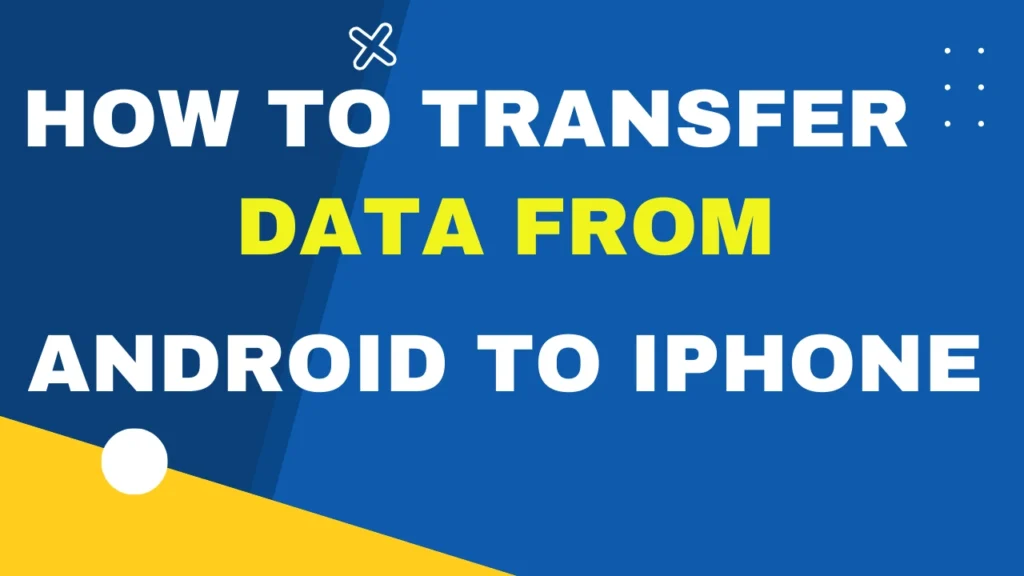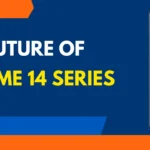How to Transfer Data From Android to iPhone : Switching from one smartphone ecosystem to another can feel daunting, but with the right guidance, it can be a smooth sail. In recent years, the migration from Android devices to iPhones has surged. Whether driven by Apple’s sleek design, innovative features, or robust security, more users are making the switch. However, ensuring a flawless data transfer from your old Android to your new iPhone is crucial for a stress-free transition.
This comprehensive guide will walk you through the entire data transfer process. You’ll learn about the different kinds of data that can be transferred, including contacts and photos, and explore various methods such as using Apple’s Move to iOS app and cloud services. By the end of this guide, you’ll be equipped with all the knowledge and tools needed for a seamless data transition.
Understanding the Data Transfer Process
When it comes to migrating from Android to iPhone, understanding what data can be transferred is essential. Most importantly, contacts, messages, photos, videos, web bookmarks, mail accounts, calendars, and some apps can be moved to your new device. However, certain items like app passwords or message histories in specific third-party apps might not transfer seamlessly.
Apple has made the transition relatively straightforward with its Move to iOS app, designed to facilitate data transfer. Besides this, there are other methods like using cloud services or manually transferring data via email, which can serve as alternatives. Understanding these options will help you choose the best method tailored to your needs.
Familiarizing yourself with the data types and methods available for transfer is the first step toward a successful switch. It allows you to prepare adequately, ensuring all vital information is carried over without a hitch.
Step-by-Step Guide to Transferring Data
One of the most popular methods for data transfer is using Apple’s Move to iOS app. This app is specifically designed for Android users looking to migrate their data to a new iPhone. To begin, ensure both devices are connected to a power source, and download the Move to iOS app on your Android device from the Google Play Store.
Once installed, set up your new iPhone until you reach the “Apps & Data” screen. Choose “Move Data from Android” and follow the prompts. On your Android device, open the Move to iOS app, read the terms and conditions, and tap “Agree.” Enter the code displayed on your iPhone, and select the content you wish to transfer. The process will initiate and might take several minutes depending on the data volume.
Alternatively, you can manually transfer data using cloud services like iCloud or Google Account. For instance, sync your contacts with your Google account and download them onto your iPhone. Similarly, upload photos to Google Photos and access them from your iPhone app. Emailing specific files or using apps like Dropbox can also simplify the process.
Common Pitfalls and How to Avoid Them
Despite the streamlined processes, data transfer can sometimes hit a snag. One common issue is insufficient storage space on the iPhone, which can halt the transfer. Ensure your new device has ample space to accommodate all the data being moved. If needed, offload unnecessary apps or employ cloud services for larger files.
Another potential pitfall is connectivity issues. Both devices need a stable Wi-Fi connection for the transfer to proceed smoothly. It’s advisable to connect to a reliable network before commencing the process. Also, avoid interruptions like phone calls during the transfer as they can disrupt the process.
Backing up your data before initiating the transfer is paramount. This precautionary step ensures that if anything goes wrong, your data remains safe and can be restored. Utilize Android’s built-in backup feature or third-party backup apps to safeguard your information.
Additional Tips and Tricks
For those seeking extra convenience, several third-party apps can aid the transfer process. Apps like Syncios Data Transfer and AnyTrans offer seamless migration of data between devices with user-friendly interfaces. These tools can be particularly useful if you’re looking to transfer specific data types that aren’t supported by default methods.
Ensure your new iPhone is running the latest iOS version. Updates often come with bug fixes and improvements that can enhance the transfer process. Additionally, check for updates on your Android device to ensure compatibility and efficiency.
Lastly, conduct a thorough inspection of your data post-transfer. Verify that all important files and contacts have transferred successfully. This final check can catch any missed data and prevent surprises down the line.
Conclusion
Transitioning from an Android device to an iPhone doesn’t have to be a daunting task. With careful planning and the right tools, you can achieve a seamless data transfer that preserves all your vital information. Remember, the key is to explore and choose the method that best suits your needs, whether it’s the convenience of the Move to iOS app or the flexibility of cloud services.
We hope this guide empowers you to make a confident switch. If you’ve got tips or experiences to share, we’d love to hear about them in the comments. And don’t hesitate to reach out for further assistance. Your new iPhone awaits, ready to usher you into a world of innovation and efficiency!